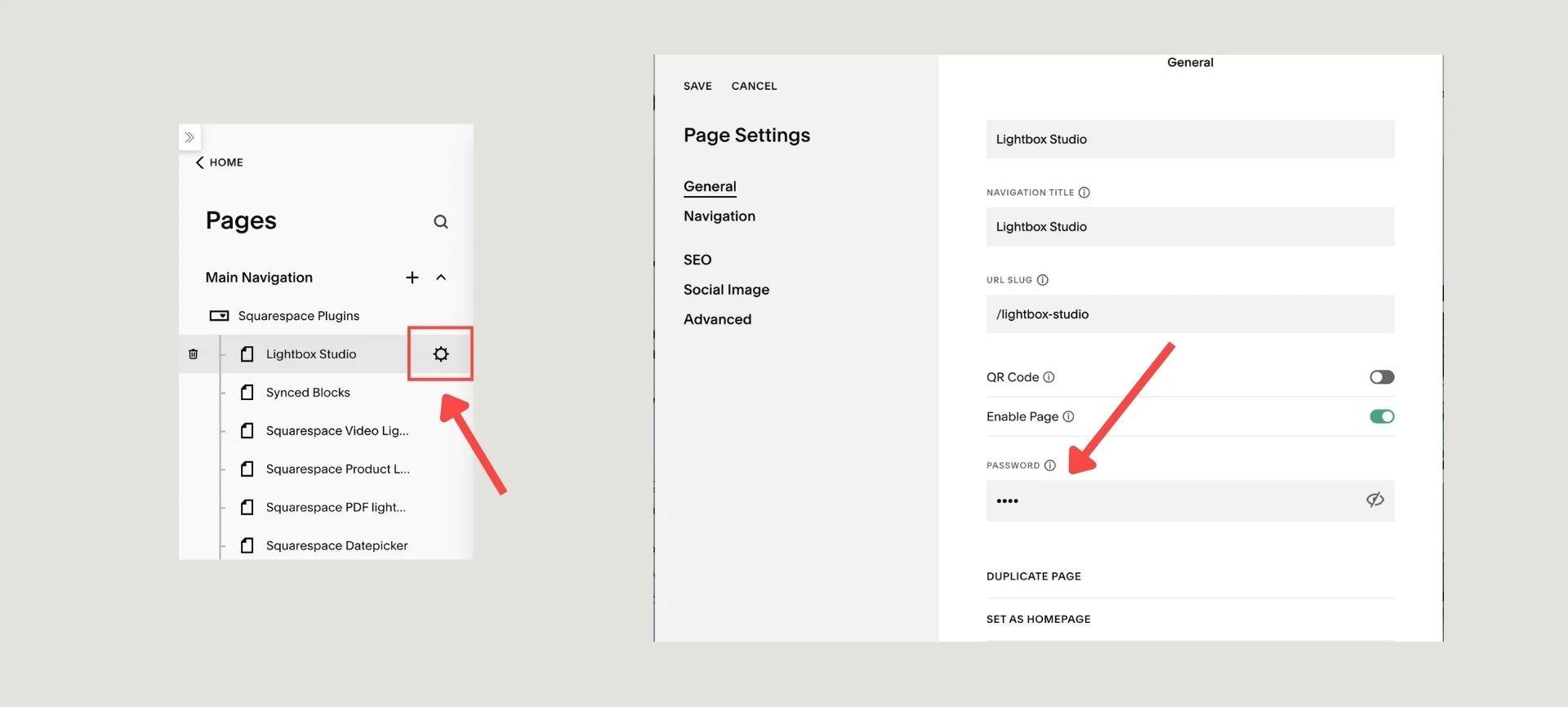How to Password Protect Pages on Squarespace: The Complete Guide
Password protection is a simple but powerful feature in Squarespace that allows you to secure specific content, making it accessible only to authorized visitors. This feature is perfect for sharing exclusive content, presenting work to clients, or managing private information on your site.
Why Use a Password to Protect a Page?
There are many reasons to gate content behind a password.
Sharing work in progress with clients: Get feedback on design mockups, galleries, or private client portals before a site is fully launched.
Providing exclusive content for members: Offer early access to new products, special downloads, or subscriber-only information.
Securing sensitive information: Protect internal documents, financial data, or team resources from public view.
Managing reusable content: Use a password-protected collection of blog posts in conjunction with a plugin like Synced Blocks to create a private library of content you can reuse across your site without it being publicly visible or indexed by search engines.
How to Password Protect a Page in Squarespace
You can password-protect any page that has a Page Settings menu, including blog posts and portfolio pages.
Set Squarespace password protected page
To set a password for a page, follow these simple steps:
Navigate to the Pages panel on your Squarespace site.
Find the page you want to protect and click the gear icon next to its title to open the page settings.
Scroll down to the Password field.
Enter a password. It must be 30 characters or fewer and is case-sensitive.
Click Save.
Once saved, a lock icon will appear next to the page title in your Pages panel, indicating that the page is now protected.
Quick Tip: Using the ?password URL Parameter
Squarespace password parameter
For an easy way to share a password-protected page without giving out the password directly, you can use a URL parameter. Just add ?password=yourpassword to the end of the page's URL. For example, www.yourwebsite.com/secret-page?password=mysecretword. This allows you to create a direct link that bypasses the password screen for those who have the link.
This method is also ideal for sharing a protected page with new subscribers after they submit a form, as you can redirect them to the exclusive content instantly.
Important Note for Blog Posts
When a blog post is password-protected, the blog item may still appear in a summary block on another page. However, when a visitor clicks the post item, they will be prompted to enter the password to view the full content.
Testing and Managing Your Protected Pages
To ensure your page is properly secured, visit it in a private or incognito browser window. You should see a login screen that requires the password. The password session will expire after four hours, requiring visitors to re-enter it.
Changing or Removing a Password
To modify or remove the password on a page:
Open the Pages panel.
Click the gear icon next to the page you want to modify.
Edit or delete the password and click Save.
Password Protection & Search Engines: A Deeper Look
Password-protecting a published page will eventually cause it to be excluded from search engine results. However, if the page was previously live and indexed, it may take some time to disappear.
Here are some advanced steps to speed up the process.
Add a
noindexMeta Tag: This is the most effective method. Place<meta name="robots" content="noindex">into the Page Header Code Injection section of each password-protected page. For a blog post, you would use the specific Post Blog Item Code Injection field. This tells search engines not to index the page, regardless of its previous status.Request De-indexing: Use the Removals tool in Google Search Console to submit a direct request for Google to remove the outdated or cached URL from its search results.
Avoid Internal Links: Make sure you are not linking to the password-protected content from any public, crawlable pages on your site. Internal links can cause search engines to keep re-crawling the URL.
Monocle Search Plugin: If you use a search plugin like Monocle, either wait for its sitemap update to exclude the page or use its built-in features to specifically remove the page from search results.
While you could theoretically modify your robots.txt or sitemap.xml file to disallow crawling, Squarespace does not provide direct access to this file. The methods above are the most reliable and safest for most users.
Alternatives to Password Protection
For more advanced needs, consider these options:
Squarespace Member Areas: This is a native solution for offering different tiers of content, workshops, or courses with secure, individualized logins.
Digital Courses: Sell courses directly through your site, secured with unique logins for each student.
External Membership Platforms: For more robust access control and user management, you can integrate with platforms like Patreon, Memberful, or MemberSpace.
By following these best practices, you can effectively secure your content and manage who has access to it. Do you have any other questions about how to leverage password protection for your site?