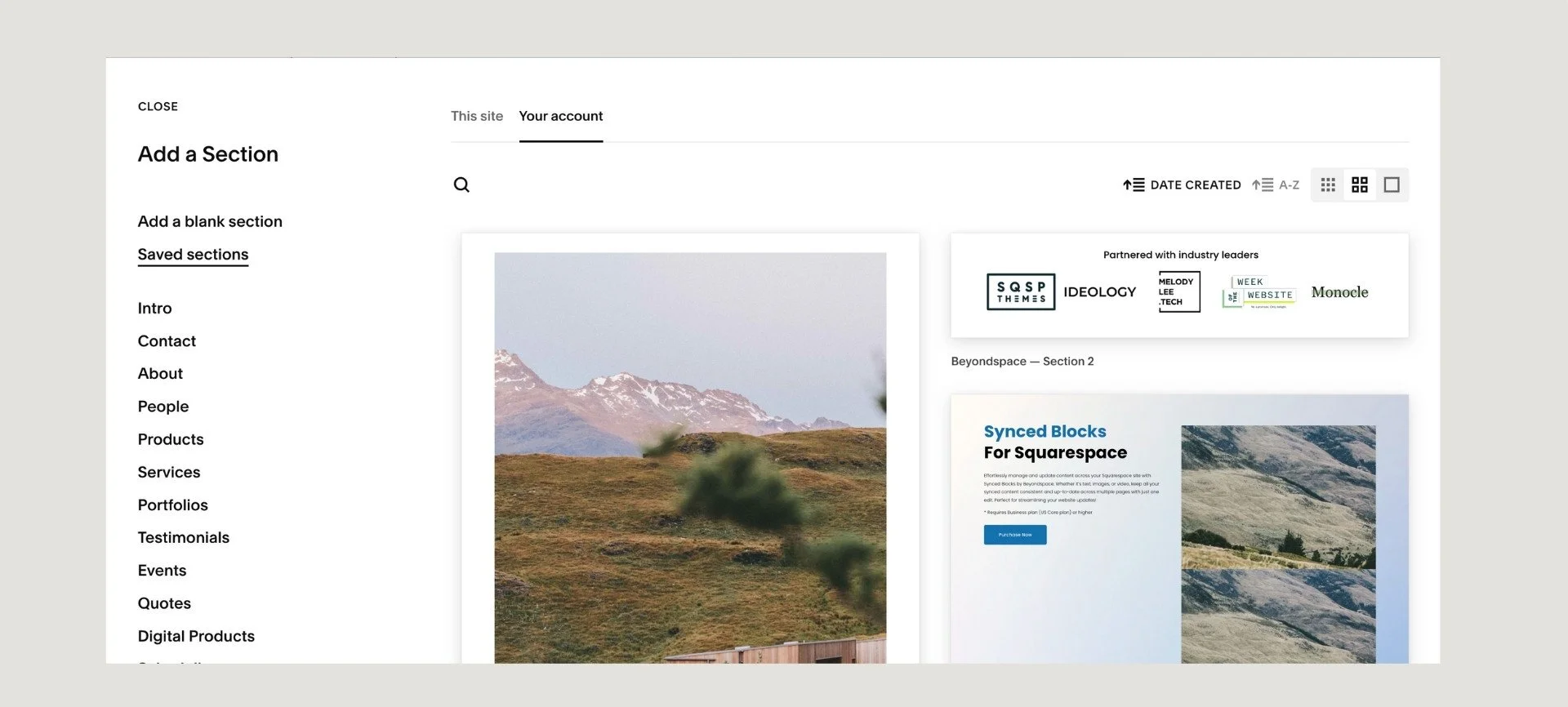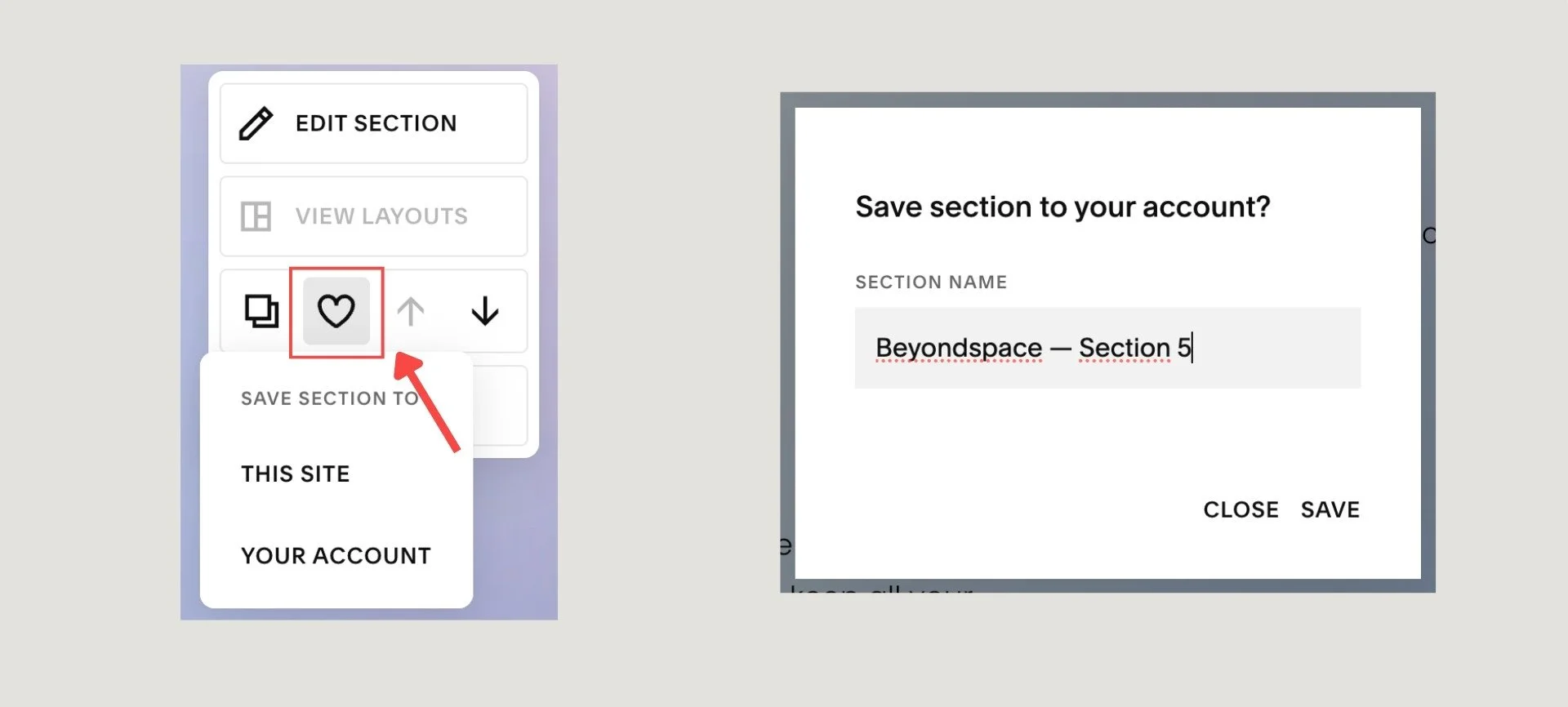How to Use Squarespace Account Saved Sections
Squarespace has continually revolutionized website building with intuitive tools and user-friendly features. Among its most celebrated updates is the introduction of Saved Sections, a game-changing feature that simplifies the process of reusing design elements across pages. Now, with a new account-wide update, this functionality has been supercharged for designers and agencies.
This guide will dive deep into Saved Sections, explore the new account-wide feature, and provide practical examples for how to leverage it alongside the Synced Blocks plugin to maximize your Squarespace workflow.
What Are Squarespace Saved Sections?
Squarespace save sections
Saved Sections are pre-designed content blocks that you can reuse across a Squarespace site. Whether it's a meticulously crafted hero banner, a testimonial carousel, or a custom-designed gallery, you can save these sections and insert them into other pages with just a few clicks.
Key Features at a Glance:
Effortless to Use: Simply hover over any section in edit mode and click the heart icon to save it.
Reusable Templates: Access your saved sections under the "My Saved Sections" tab when adding new content to any page.
Major Time-Saver: Eliminate repetitive design work by creating and reusing complex layouts.
Static Snapshots: Saved Sections are static. This means edits made to one instance will not affect others, acting like a snapshot of the original design.
Previously, this feature was limited to 50 sections per site, but the latest account-wide update has unlocked its full potential for professional users, up to 250 per account
How to save a section on Squarespace
Saved Sections to your Account - Squarespace
Open the page editor and hover over the section you want to save.
Click the heart icon and select the option to This site or Your account.
Name your section for easy identification (e.g., "Hero Section – Client A").
To use it:
For Site-Level Saved Sections: Click "Add Section" on the same website and navigate to My Saved Sections - This Site
For Account-Wide Saved Sections: Click "Add Section" from any website under your account and navigate to My Saved Sections - Your account
Introducing Account-Wide Saved Sections
The latest update from Squarespace allows you to save sections at an account level, making them accessible across all websites you manage. This is a massive upgrade for designers and agencies who need to maintain a consistent look and feel across multiple client sites. The limit has also been significantly increased to 250 sections per account.
If you don't see this feature in your account yet, there's a simple, free solution. This powerful tool is a perk for Squarespace Circle members, and the good news is that Silver tier Circle is now open to any Squarespace website designer who opts to join the program—no minimum number of active sites required. Simply head to the Circle page to enroll for free.
What Happens When You Save and Reuse Sections Across Sites?
While the new account-wide feature is a significant upgrade, there are some important details to know about how Saved Sections behave when reused across different sites:
Blocks and Layouts Are Restored: The structure of the section (e.g., text blocks, buttons) is preserved when inserted into a new site, note that their unique block IDs will be changed, so you should keep an eye of those IDs changes to update your custom code targets those blocks
Summary Blocks Reset: If your saved section contains a Summary Block (e.g., pulling content from a blog or product collection), it will reset to its default state when inserted into another site.
Images Are Re-Uploaded: Any images in the saved section will be re-uploaded to the asset library of the new site.
Galleries Are Recreated: Whether it’s a Gallery Section or Gallery Block, these elements will be rebuilt entirely in the new site.
Asset Folder Structure Is Maintained: Impressively, Squarespace recreates the folder structure of assets in the new site’s asset library—making it easier to manage files.
Site Styles Are Not Restored: While layouts are preserved, the saved section will adopt the style settings (e.g., fonts, colors) of the new site rather than retaining those from the original design.
These nuances highlight both the strengths and limitations of Saved Sections when working across multiple sites.
Saved Sections vs Synced Blocks Plugin
While both Saved Sections and the Synced Blocks plugin aim to improve efficiency in content management, they serve fundamentally different purposes that are key to a scalable workflow. Site Saved Sections are perfect for reusing a layout on a single website, but they lack a global update function. Account Saved Sections take this a step further by allowing you to reuse a layout across multiple sites, but they come with a critical limitation: they reset the Summary Block’s content link, making them incompatible with the core "single source of truth" workflow of Synced Blocks.
FOn a single website, Synced Blocks can be used alongside Saved Sections for a powerful, hybrid workflow. Here’s a side-by-side comparison:
| Feature | Saved Sections | Synced Blocks Plugin |
|---|---|---|
| Purpose | Reuse static design elements across pages/sites | Update content globally across multiple pages |
| Editing Behavior | Edits do not affect other instances | Edits update all instances automatically |
| Scope | Limited to Squarespace's native functionality | Requires third-party plugin installation |
| Content Types | Entire sections (e.g., banners, galleries) | Individual blocks (e.g., text, buttons) |
| Limit | 250 sections per account - 50 if saving to single site | No limit on saved blocks |
| Best Use Case | Reusing complex layouts | Maintaining consistency in dynamic content |
When to Use Each Tool
Use Saved Sections for static layouts that don’t require frequent updates (e.g., hero banners or testimonials).
Use the Synced Blocks plugin for dynamic content that needs global updates (e.g., contact information or promotional banners).
How to Effectively Use Both Together
Combining Saved Sections and Synced Blocks can supercharge your workflow by leveraging their unique strengths:
Create Templates with Saved Sections: Design reusable templates for common layouts like blog headers or footers using Saved Sections.
Add Dynamic Content with Synced Blocks: Insert synced blocks within these templates for elements that require frequent updates.
Maintain Consistency Across Site: Use site-wide saved sections for consistent branding across client projects while managing global updates via synced blocks.
For example:
Save a beautifully designed newsletter signup section as a Saved Section.
Add a synced block for the signup button so updates (like changing URLs) propagate site-wide.
Benefits of Using Both Tools
By combining these tools:
You save time by reusing pre-designed layouts.
You ensure consistency across pages.
You enhance flexibility by separating static and dynamic content management.
Frequently Asked Questions
-
No. Saved sections are static snapshots. Any changes you make to a section after it has been added to a page will not affect the original saved section or any other instances of it.
-
Yes, if you save them at the account level. When you save a section, choose the "Your account" option. This will make the section available for use on any website within your Squarespace account.
-
The limit depends on where you save them. For site-level saved sections, the limit is 50 per site. For the new account-level saved sections, the limit is 250 per account for Squarespace Circle members.
-
The account-wide saved sections feature is currently being rolled out to Squarespace Circle members (Silver, Gold or Platinum). If you are not a Circle member, you can enroll Silver tier for free to gain access. The saved section feature is available to all Squarespace 7.1 users.
-
Saved sections are not linked, they are separate copies of the original saved section. If you want synced content you could potentially use Synced Blocks plugin, it works from blocks not entire sections like the saved sections:
-
Yes. As of March 2025, Squarespace now supports using saved sections in website footers, allowing you to quickly add and reuse your favorite footer designs across your site.
-
A Synced Block is designed for dynamic content that needs to be updated globally from one central source. A Saved Section is a static design template. Changes to a Synced Block update automatically everywhere it's used, while a Saved Section needs to be manually updated on each page.
-
The primary reason is that Synced Blocks rely on a summary block pointing to a "Reusables" blog collection on the original site. When a saved section containing a Synced Block is moved to a new site, the summary block's connection breaks because the new site doesn't have the "Reusables" blog or the content to pull from. You must manually recreate the Synced Block system on the new site and then re-link the summary block within the saved section.
Conclusion
The introduction of account-wide Saved Sections marks a significant leap forward in Squarespace’s capabilities, especially for users managing multiple websites. With an increased limit of 250 sections per account, this feature empowers designers and developers to streamline their workflows like never before.
When paired with the Synced Blocks plugin, users can achieve unparalleled efficiency by leveraging both static and dynamic content management tools. Together, these features provide a robust solution for creating visually stunning websites while maintaining consistency and saving time.