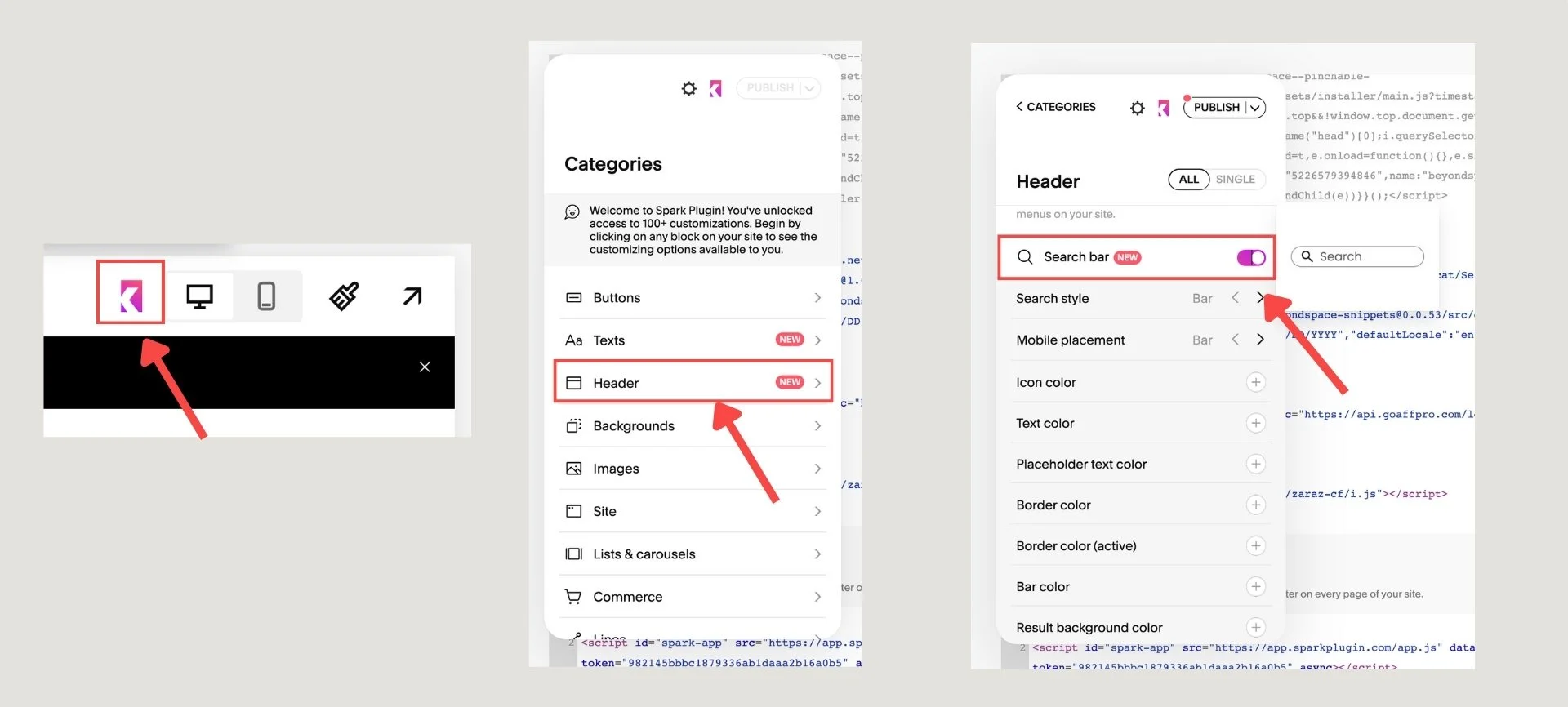How to enable Squarespace site search with Spark plugin
Squarespace just got easier to navigate: Spark Plugin has introduced a brand new search bar feature that you can add to your website header—no coding required. With Spark Plugin, making your content easy to find is now just a few clicks away.
Introducing Spark plugin Search bar
Spark Plugin’s site search feature makes it simple for visitors to find pages, blog posts, and products on any Squarespace site. You can instantly add a search bar, customize its look, and ensure your search results always reflect the latest updates on your site. No technical setup—simply install and style to match your brand.
How to add Spark plugin Search bar (Step-by-Step)
Enable Spark plugin Search bar
1. Get Your Spark Plugin Code
Sign up at Spark Plugin and log in to access your personal dashboard. Copy the provided installation code.
2. Add Code via Squarespace Code Injection
Navigate in your Squarespace dashboard to:
Website → Pages → Custom Code → Code Injection
Paste your Spark Plugin code into the Header section and save. The plugin will now load on your site.
3. Open the Spark Plugin Dashboard
Once installed, you’ll see the Spark Plugin icon at the top right of your Squarespace admin interface.
4. Enable & Style the Search Bar
Go to “Categories” → “Header” in Spark Plugin.
Toggle the Search bar option ON.
Choose your preferred style: classic bar, full-width bar, or icon-only.
Adjust colors, font, and placement from the style options.
Click “Publish” to save and activate the search bar.
5. Preview & Test
Reload your live site to see your new search bar in action—it will appear instantly in the header, styled just the way you want.
Updates to your site's pages, blog posts, and products are indexed instantly, so your search results are always current.
Search bar customisations
Below is an overview of the available settings for customizing the Spark Plugin search bar in Squarespace. These options let you tailor the search bar's appearance and behavior to best fit your site's branding and user experience needs.
| Setting | Description |
|---|---|
| Search style (desktop) | Choose between Bar, Icon, or Full Bar layout |
| Search style (mobile) | Set appearance and position on mobile |
| Icon color | Color customization for the search icon |
| Text color | Adjusts the color of text entered in the bar |
| Placeholder text color | Sets color for the placeholder "Search" text |
| Border color | Color for the border of the search bar |
| Border color (active) | Border color when the field is active/focused |
| Bar color | Background color of the search bar |
| Result background color | Color of the dropdown/results area |
| Icon thickness | Adjust the thickness/weight of the search icon |
| Placeholder text | Custom text shown inside the search field |
Style option available
Bar: Displays a standard horizontal search bar with an input field and a search icon—ideal for straightforward site search.
Icon: Shows only a search icon that, when clicked, expands into the full search input—perfect for minimal, uncluttered headers.
Full Bar: Extends the search bar to full width across the navigation/header area, making it prominent and easy to access.
Spark Plugin Site Search: Pros & Cons
Notable Features
One-click setup
You can add and launch your search bar instantly within Squarespace, with zero coding or complex configuration. This makes it highly accessible—even for beginners or non-technical users.
Full design control
The search bar, its results layout, and even color accents are fully customizable. Easily match your brand’s look and feel without touching CSS or asking a developer for help.
Preset layouts
Choose from three built-in styles: classic bar, a full-width option for a feature-rich look, or an icon-only bar for a streamlined, minimalist feel—making it flexible for all site designs and headers.
Instant indexing
Any changes to your site (such as new pages, blogs, or product listings) are reflected in search results instantly, so there’s no delay or messy sync for your visitors.
Mobile-friendly design
The plugin automatically optimizes the search bar’s appearance and usability for every device size, ensuring a smooth experience on desktops, tablets, and phones.
Reliable and robust
Spark Plugin’s system is regularly updated and is designed to adapt to Squarespace platform revisions, so your customizations remain stable even after official platform updates.
Reasonable multi-site pricing:
Even on the Personal plan, Spark Plugin allows you to add the search feature to multiple sites, making it highly cost-effective for agencies, freelancers, or users with more than one Squarespace site.
Limitations
Limited advanced search features
Spark Plugin currently lacks PDF search, membership content indexing, and advanced faceted filtering—features required by larger or more complex sites
No exclusion/advanced rules
There’s no way to exclude specific pages or content types from search results, which may limit control for sites with sensitive or hidden areas.
Focused on design, not depth
The best strengths are ease-of-use and visual customization; very technical or content-heavy sites (requiring API integration or cross-site search) may need a more advanced plugin.
Dependent on Squarespace 7.1
The plugin supports only Squarespace 7.1, so users on older site versions will need to upgrade to benefit from Spark Plugin’s latest features.
No faceted product search yet
If your site heavily relies on hierarchical or filtered product navigation, Spark Plugin doesn’t have that capability at this time.
Final thoughts
Spark Plugin’s new site search feature offers a quick, design-friendly way to add a powerful search bar to your Squarespace site with zero coding required. Its intuitive setup, flexible styling options, and instant indexing make it ideal for most site owners looking for a stylish yet simple search solution. Reasonably priced and supporting multiple sites even on lower plans, it fits well for agencies and entrepreneurs managing several Squarespace websites.
For those who need advanced features like PDF/member content search or faceted product filtering, Monocle Search may be better suited.
To explore a full comparison of Squarespace site search plugins check out the comprehensive roundup here: Find It Better: Squarespace Search Plugins Roundup