How to install Ground Control for Squarespace Personal plan
What is Ground Control?
Ground Control is a versatile plugin designed to enhance your Squarespace experience by centralizing tools and features. While it can be easily installed on Business plans or higher using the Footer Injection feature, Personal plan users can also benefit by integrating it via a Tampermonkey script. This tutorial will guide you through the process step by step.
This guide will walk you through the process of installing Ground Control using a browser extension called Tampermonkey. It's important to know that this method requires a few extra steps. If you're not comfortable following them, you may want to consider upgrading your Squarespace plan in order to install Ground Control via Code Injection or look for another plugin that doesn't require these steps.
This tutorial replaces the guide Free Plugins for Squarespace on Personal Plan, delivering a seamless experience with Ground Control.
Getting the Code
After you purchase Ground Control, you will receive a confirmation email. This email contains a direct link to your Order Status page. This is where you will access the code you need to install the plugin.
Open your confirmation email and click the link to your Order Status page.
On the Order Status page, select the Personal Plan tab.
Choose the tools you want to include.
Copy the generated script.
This is the code you will use in the next step to get Ground Control running on your site.
Generate Ground Control user script
Tampermonkey & Chrome's Manifest V3
To use Ground Control on your Personal or Basic Squarespace plan, you'll need a browser extension called Tampermonkey. This extension allows you to run "user scripts"—small bits of code that can modify and enhance websites.
Due to recent security updates with Chrome's Manifest V3, an extra permission is now required to run user scripts. This is a simple, one-time process.
How to Enable Tampermonkey Permissions
Install the Tampermonkey extension for your browser (Chrome or Edge).
Right-click the Tampermonkey icon in your browser toolbar.
Select "Manage Extension."
Find the "Allow User Scripts" toggle and make sure it's enabled.
Enable Tampermonkey permissions
Next, you may need to enable Developer Mode.
Navigate to
chrome://extensionsoredge://extensionsin a new tab.Find the Developer Mode toggle in the top-right corner and turn it on.
Enable browser Developer mode
Once these permissions are set, you're ready to create your new user script.
Step-by-Step Installation
Activate Tampermonkey extension
Create a New User Script:
Click on the Tampermonkey icon in your toolbar.
Select "Create a New Script."
Paste the Ground Control script that you copied from your Order Status page.
Save the Script. You can do this by clicking
File>Saveor by using the keyboard shortcutCtrl+S(Windows) orCmd+S(Mac).Refresh Your Browser:
With the script saved, simply refresh your Squarespace site.
You should now see the Ground Control interface appear when you hover over the small icon in the top-left corner of your screen.
The video below shows how to use Quick Access on launchthedamnthing website
Important Notes
Automatic Squarespace Filtering: The generated Tampermonkey script is configured to only execute on Squarespace websites by default, ensuring it doesn’t interfere with other browsing activities.
Tool Management: With this method, all selected tools are activated simultaneously. If you need to add or remove tools later, you’ll need to repeat the steps to generate and install a new script.
For users of the Tampermonkey extension in a Chrome-based browser, enabling Developer Mode is a requirement introduced with Manifest V3 updates.
By following this guide, even Personal plan users can unlock the full potential of Ground Control, streamlining their Squarespace workflows. Ready to elevate your Squarespace experience? Start customizing today!
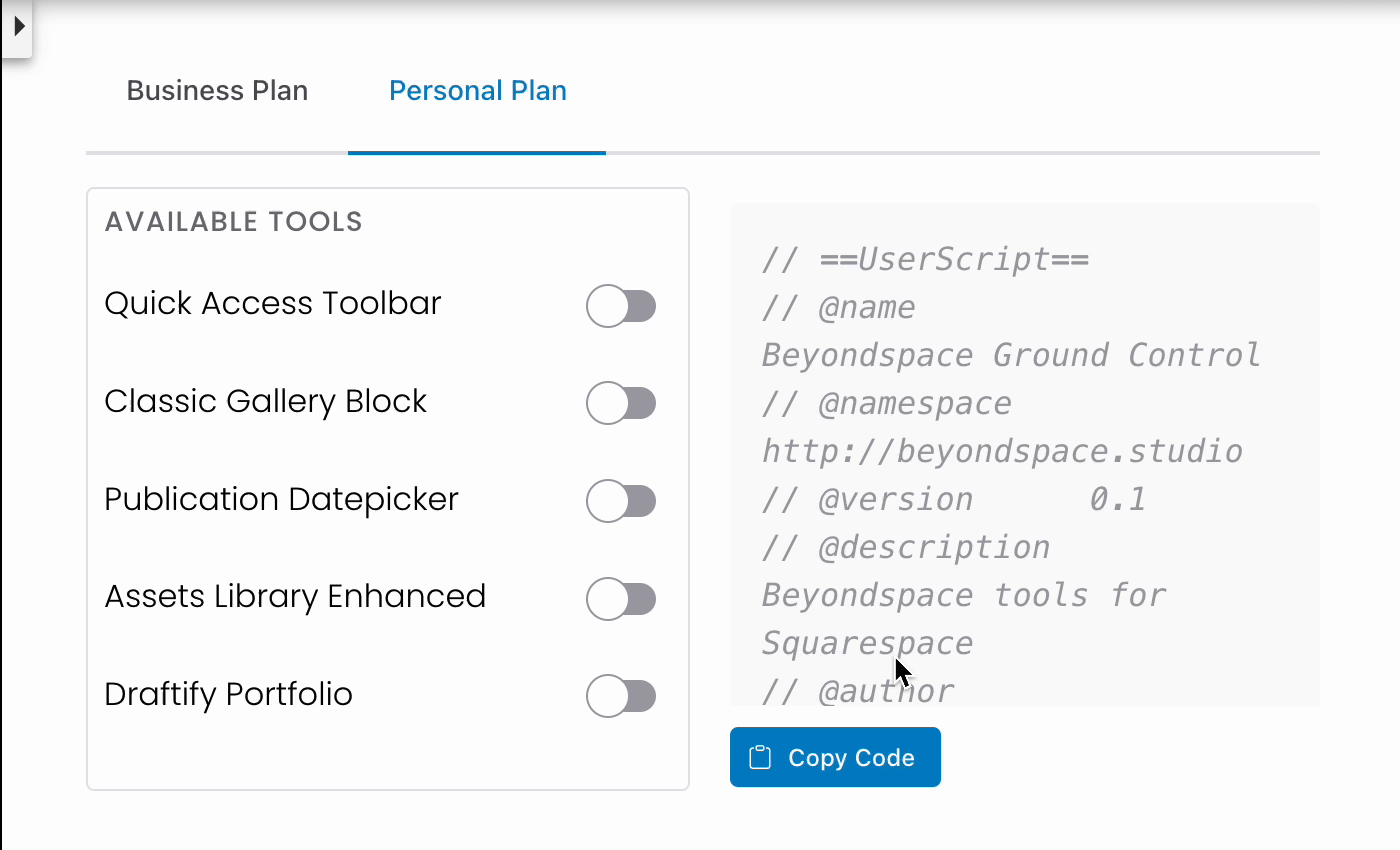
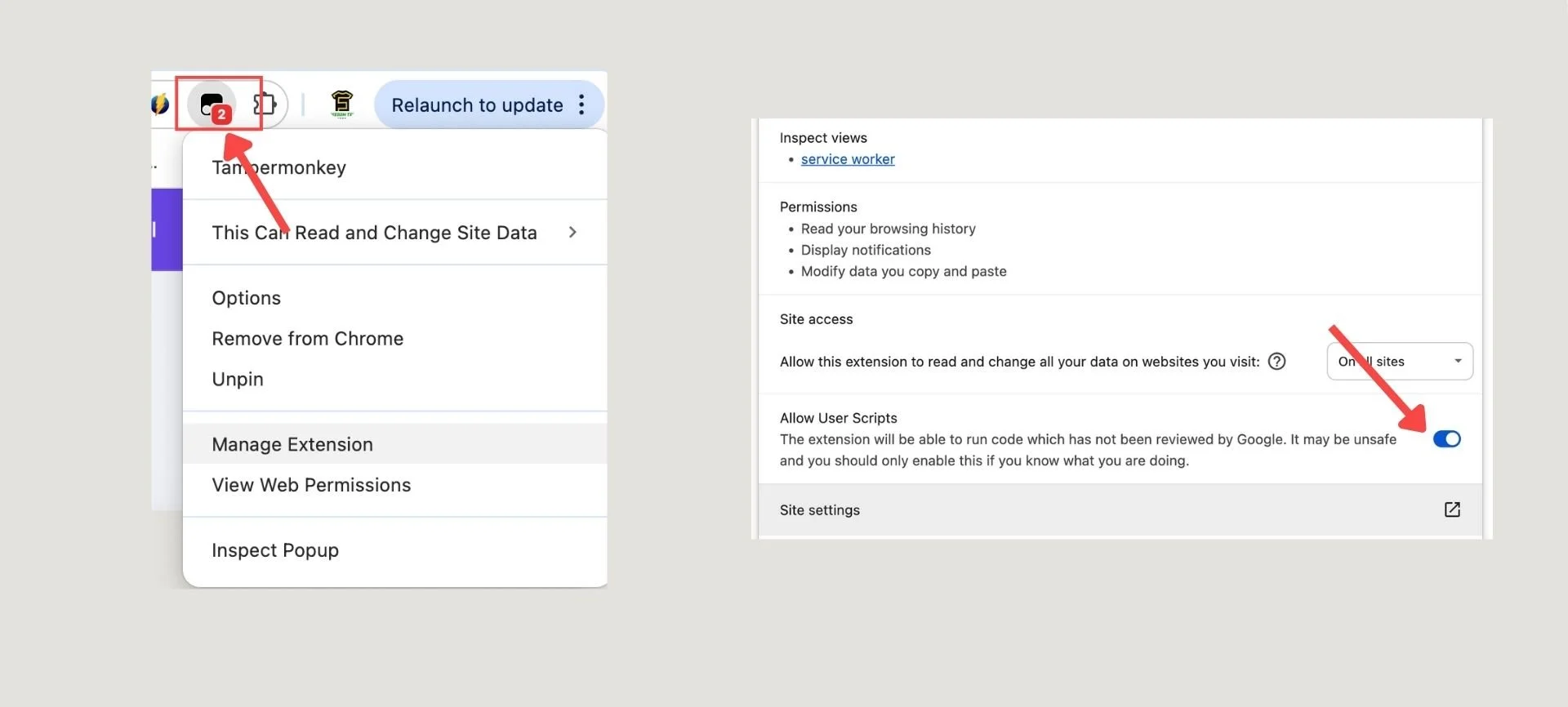
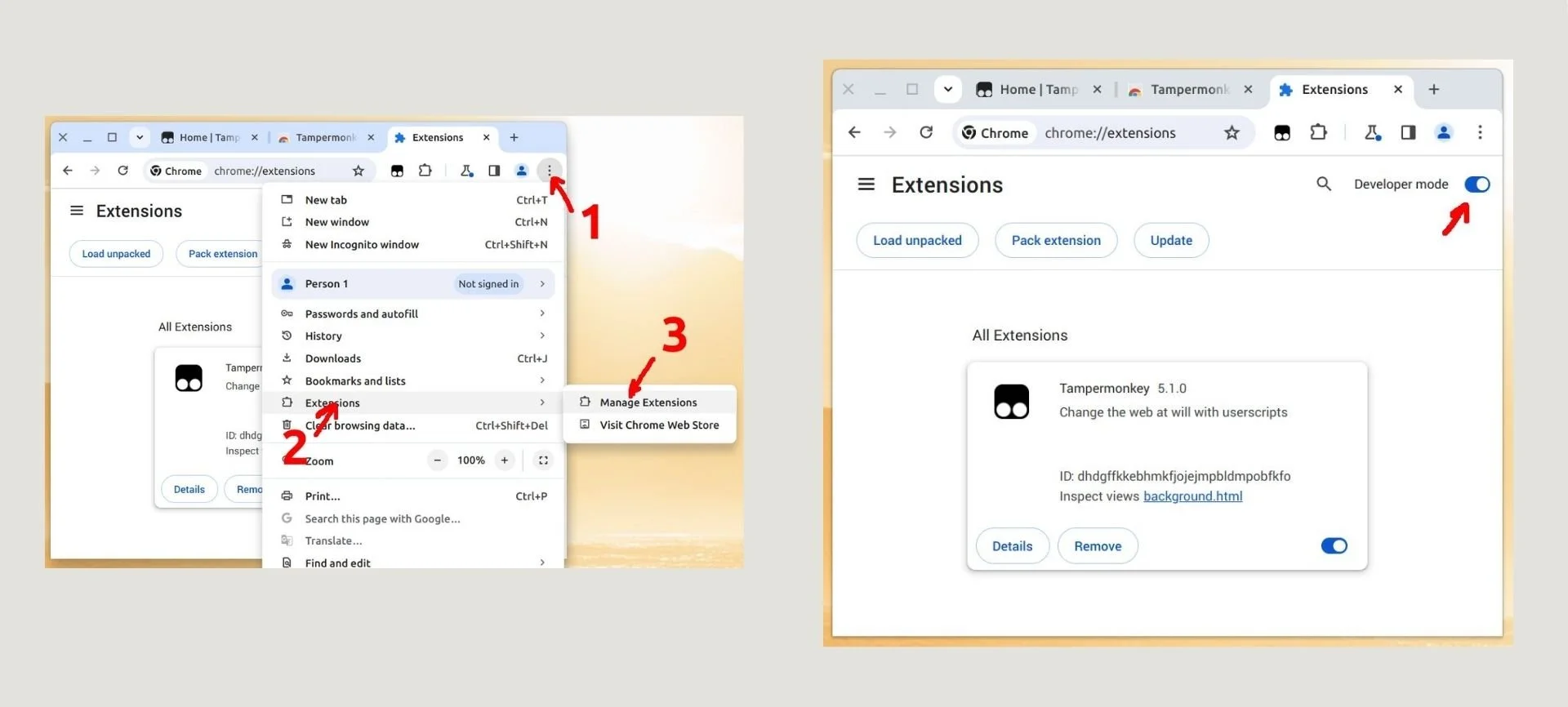
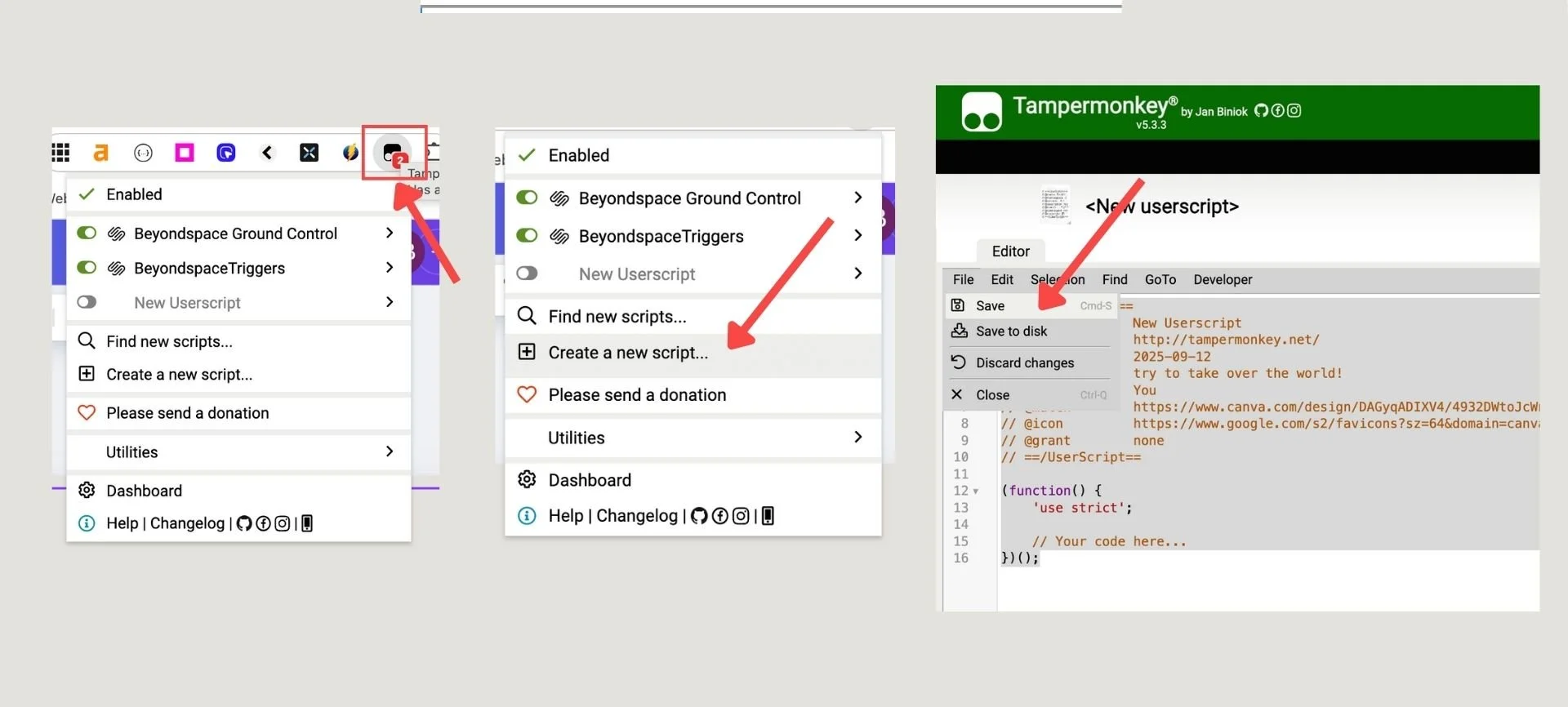
Quick Access in action - Source: launchthedamnthing.com