How to Hide Pages from Your Squarespace Search Results (with Monocle)
While Squarespace's native search functionality is limited, sometimes you need to prevent specific pages from appearing to your visitors. Whether you're using hidden landing pages or managing a private content library, controlling what shows up in search is crucial for a clean user experience. Monocle Search provides a powerful solution for this, going beyond the limitations of Squarespace.
Why You Might Need to Hide Pages
There are several strategic reasons to exclude pages from your site's internal search results:
Private Content Libraries: A key use case, especially when you're managing a reusable content library. For example, when you use a plugin like Synced Blocks, each block of reusable content exists on its own separate blog post. When a user searches your site, the Monocle search results will be scattered with these individual "source" posts, which are not meant to be found by visitors. Hiding them ensures search results are clean and relevant.
Landing Pages: Pages designed for external ad campaigns or specific calls-to-action shouldn't be easily discoverable by visitors already on your site.
SEO-Specific Pages: Content created purely for search engine rankings—such as a page full of target keywords—may not be relevant or useful for a human visitor searching your site.
Collection Overview Pages: You might want visitors to find the specific content items (e.g., individual products or blog posts) rather than the main category page that contains them.
Unfortunately, these use cases aren't possible with Squarespace's built-in search. This is where Monocle comes in.
Setting Up the "Exclude Pages" Feature
From the Monocle Search dashboard, head over to the Exclude pages section.
In the text field, enter the paths you want to exclude. You can:
Exclude a specific page: Add the path, e.g.,
/my-landing-page.Exclude an entire folder or collection: Add the path followed by an asterisk, e.g.,
/projects/*.Include exceptions: You can also make exceptions to a rule. For example, if you've excluded
/blog/*but want to show a specific post, you would add ! before/blog/my-important-postto show that post in search result
Click Save changes.
You'll need to wait for a little while for the changes to take effect, which can sometimes take up to an hour.
Below is a table that explains the different types of rules you can use to manage which pages appear in your on-site search results.
| Rule | Path Example | Action | Use Case |
|---|---|---|---|
| Specific Page | /my-landing-page | Excludes a single, exact page from search results. | Hiding a unique page that you don't want visitors to find via the on-site search. |
| Entire Collection | /projects/* | Excludes all pages within a specific URL path, indicated by the wildcard *. | Hiding an entire folder of content, such as a "reusables" blog collection for Synced Blocks, to prevent scattered search results. |
| Exception | !/blog/my-important-post | Includes a specific page that would otherwise be excluded by a broader rule. | You've excluded your entire blog, but want a single, important post to be searchable. |
A Practical Example: Hiding Your Synced Blocks Content
Let's imagine you have a blog collection titled "Reusable Blog" at the URL /reusables where you've stored all the content used by your Synced Blocks plugin. You want to use this content across your site without it cluttering your internal search results.
Here’s how you would use Monocle to hide this entire collection:
Navigate to the Exclude pages section within the Monocle interface.
In the text field, add the path to your reusable blog collection:
/reusables/*.The asterisk
*acts as a wildcard, telling Monocle to exclude all pages that fall under the/reusablespath.
This simple step ensures that any blog post within that collection is removed from your on-site search results, maintaining a clean and focused experience for your visitors.
A Note on sitemap.xml and Manual Control
Monocle's system works by adjusting how it indexes your site's pages, not by changing your site's actual sitemap.xml file. The sitemap is what search engines like Google use to discover and index your pages.
For advanced users who may need to modify their sitemap for SEO purposes, Squarespace does not provide direct access. However, it's possible to use server-side redirects or other custom code solutions to present a different XML file to search engine bots. This is a highly technical process and is generally not recommended for the average user, as an error could negatively impact your site's SEO.
Here is a table comparing the visibility of content in SERPs (Search Engine Results Pages) and Monocle Search, considering different Squarespace settings
| Setting | Visibility in Google/SERPs (sitemap.xml) | Visibility in Monocle Search | Notes |
|---|---|---|---|
| Public Page | Visible. Included in Squarespace's automatically generated sitemap.xml file, which is crawled by search engines. | Visible. Monocle indexes all public pages on your site by default. | This is the standard setting for all publicly accessible content you want to rank for. |
| Password-Protected Page | Hidden. Automatically removed from your sitemap.xml file. Search engines cannot access the content, and it will eventually be de-indexed. | Hidden. Monocle cannot access the content on a password-protected page, so it will not appear in the search results. | A great method for securing content from both the public web and your site's internal search. |
| Membership Content | Hidden. Pages within a Squarespace Member Area are automatically excluded from your site's sitemap.xml. | Visible. Monocle can be configured to crawl and index content within Member Areas, making it searchable for logged-in members. | This is a key advantage of Monocle, as it allows members to search for exclusive content on your site. |
| Monocle "Exclude Pages" | Visible. This setting only affects Monocle. The pages are still in your sitemap.xml and can be found by search engines. | Hidden. This is the primary function of the "Exclude pages" feature, as it tells Monocle to specifically ignore certain URLs. | Ideal for hiding content that is only useful for search engines (SEO pages) or for preventing redundant results (e.g., source content for Synced Blocks) from appearing in your site's search. |
Final thoughts
Congratulations! By using Monocle's "Exclude pages" feature, you've made your on-site search results far more useful and provided a better experience for your visitors.
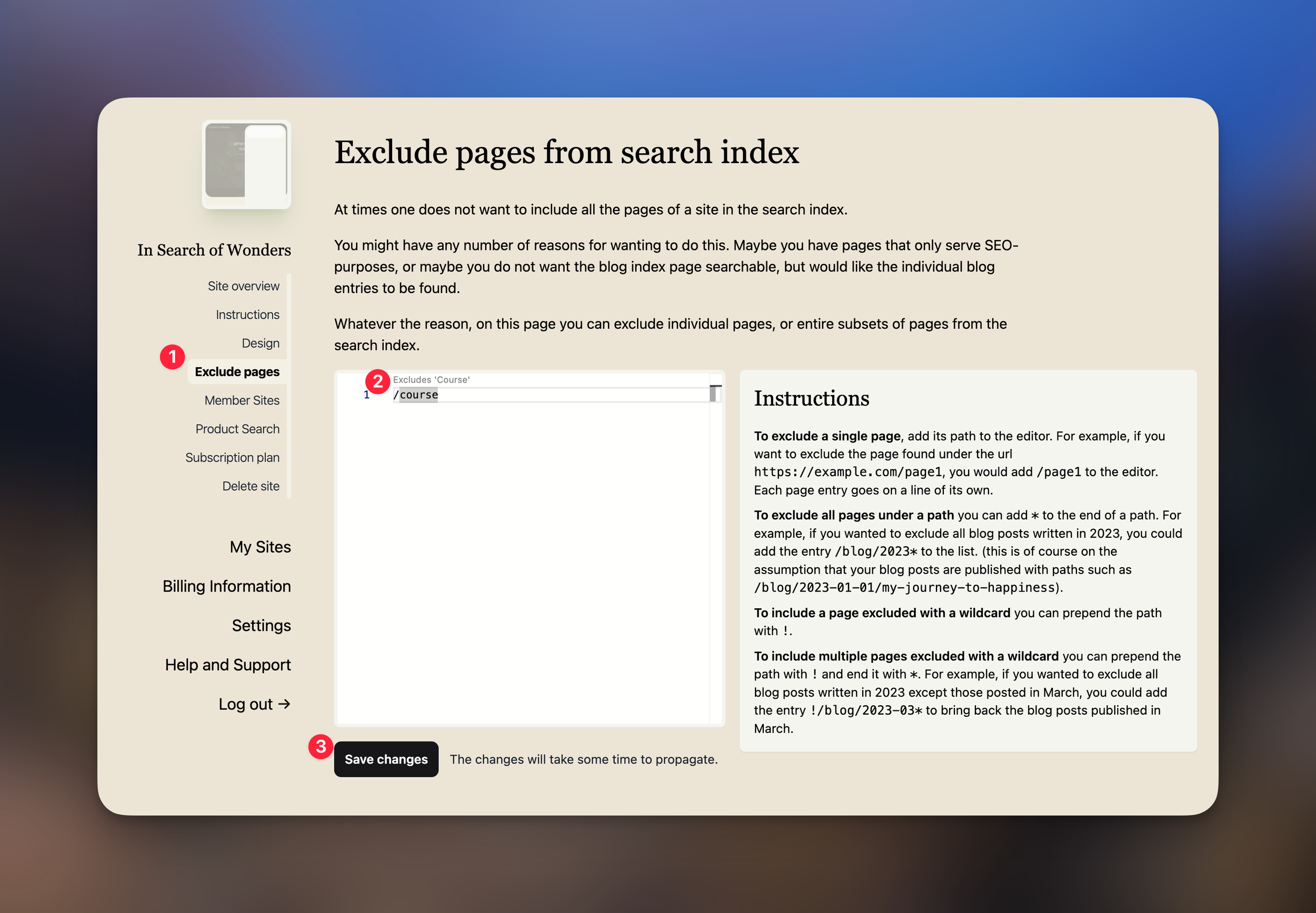
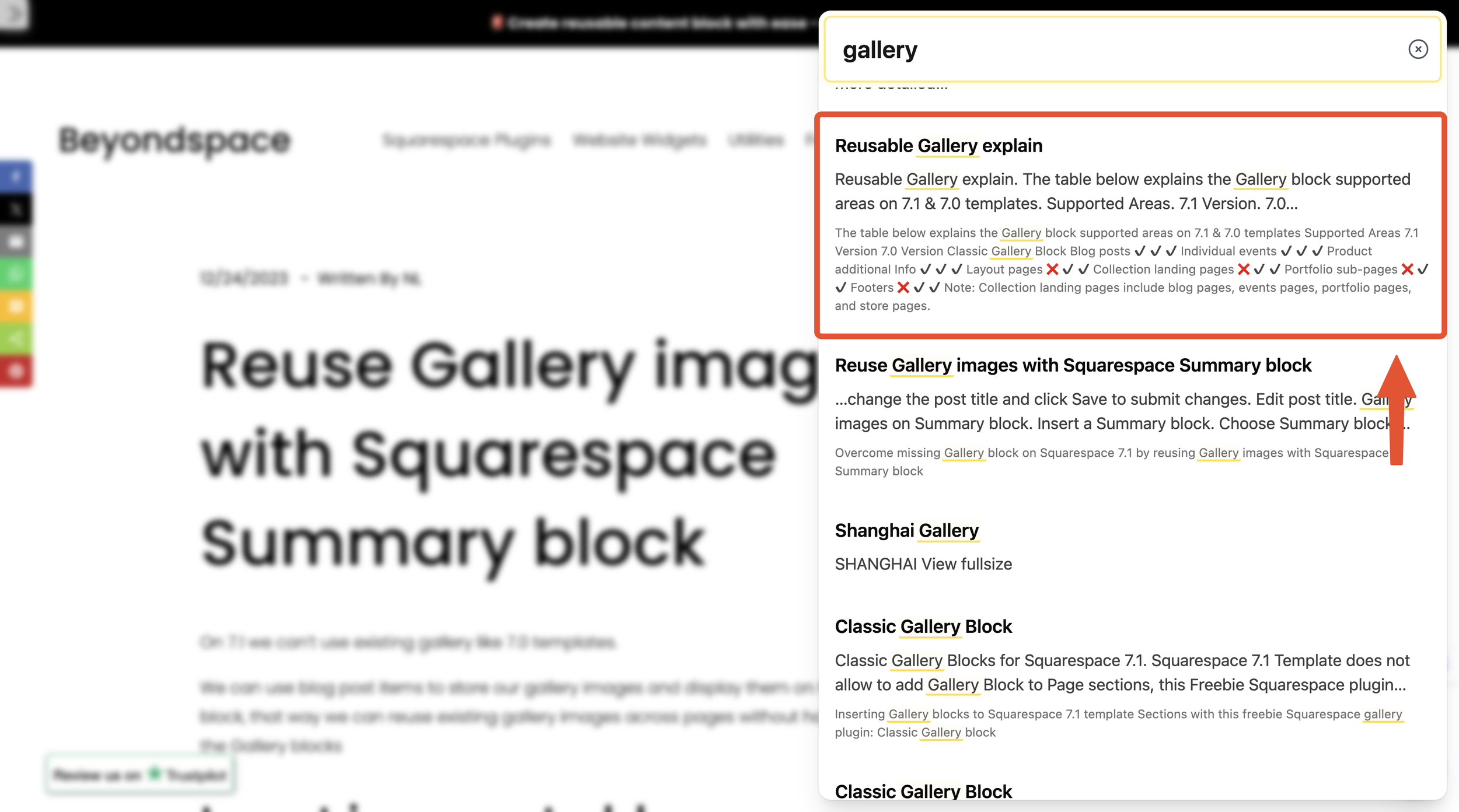
Looking for an easy way to get started? These step-by-step guides make setting up Monocle Search a breeze.
Getting Started: How to Add Monocle Search to Your Site
An end-to-end guide showing you how to go from nothing, to a working Monocle-Search setup on your Squarespace site.
How to Activate Product Search with Monocle
Monocle Search allows for advanced product search on Squarespace sites with real-time results, prices and pictures. This guide explains how to easily activate the feature for your site.
Choosing which images show in the Monocle Search Results
Learn how to set up your Squarespace site so the perfect images show in Monocle Search Results.
How to Set Up Monocle Search to Show Your Member Site Content
Learn how to make your Member content searchable and discoverable all across your site with this easy tutorial.
How to Hide Pages from the Monocle Search Results
Guide for how to easily hide pages from Monocle search results.