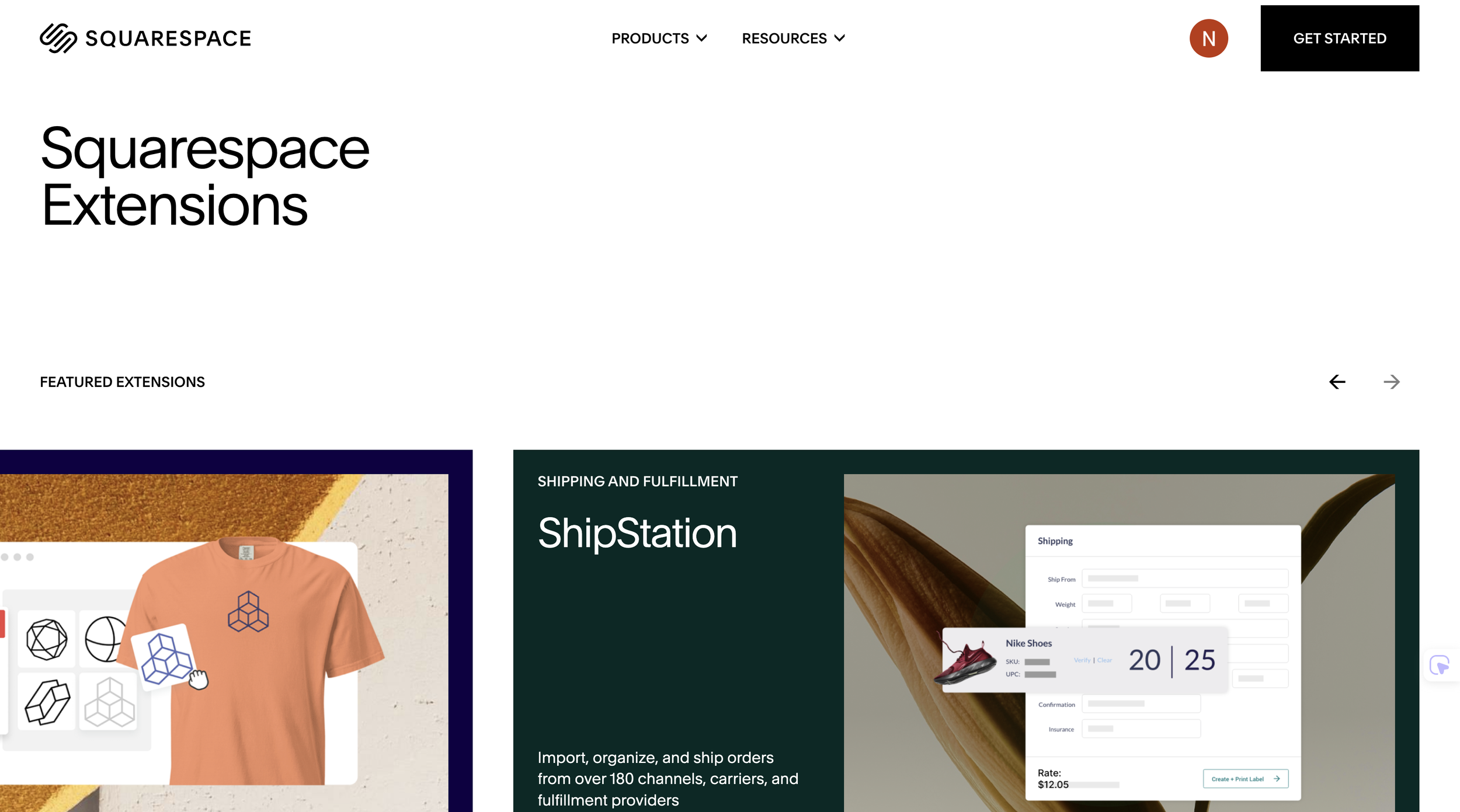Adding JavaScript to Squarespace – step-by-step guide
Are you feeling stuck with your Squarespace site, wishing it could do more? While Squarespace is fantastic for its ease of use, adding custom code can unlock powerful new features and help your site truly stand out.
Adding JavaScript (JS) to your Squarespace site is the key to creating a more dynamic and engaging experience for your visitors. In this guide, we'll walk you through the different ways to add custom JavaScript, what you should know before you start, and step-by-step instructions for getting it done.
What is JavaScript language?
JavaScript is the programming language that makes websites interactive. While HTML creates the structure and CSS adds the style, JavaScript adds all the dynamic features—from animations and pop-up windows to real-time content updates. It’s what transforms a static webpage into something that can respond to user actions, JavaScript allows developers to create things like:
Pop-up boxes and alerts
Animations and effects
Interactive forms and calculators
Content that loads without refreshing the page
Sequence scrolling animation made by Javascript
JavaScript is essential for adding custom features to websites, and it's particularly important for extending the functionality of Squarespace.
Benefits of adding JavaScript to Squarespace
Adding custom JavaScript to your Squarespace site gives you more control and helps your site stand out. It goes beyond the standard templates and built-in features, allowing you to create a more dynamic and engaging experience. Here are the key advantages:
Elevated User Experience: Use JavaScript to create interactive elements like pop-ups, dynamic forms, and animations. This makes your site feel more alive and engaging for visitors.
Custom Functionality: You can build features that Squarespace doesn't provide by default. This includes things like unique navigation menus, custom calculators, or enhanced photo galleries.
Dynamic Content: Make your site more responsive by using JavaScript for real-time updates. You can display live search results, filter content without reloading the page, or show personalized greetings.
Third-Party Integrations: Easily connect your Squarespace site to external services. This is how you can add things like analytics tracking, live chat widgets, or custom forms that work with other tools.
Considerations before adding JavaScript to Squarespace
Before integrating custom JavaScript into your Squarespace site, it’s important to ensure smooth performance, compatibility, and security within the platform’s specific environment.
Important Note: JavaScript is custom code and falls outside the scope of Squarespace's customer support.
Performance and Loading Time
Adding too much code, or code that is not well-written, can slow down your site. Since Squarespace handles all the technical details like hosting and caching for you, the best way to maintain good performance is to make sure your custom JavaScript is as light and efficient as possible.
A notable example of this happened on Friday, September 27, 2024. A third-party Monocle embed script experienced a serious problem that caused some Squarespace websites to become unresponsive. Pages with the script installed took over a minute to load, which led to a high bounce rate. While the issue is resolved quickly within hours after I reported, it perfectly illustrates why it’s so important to manage your code carefully.
Optimize and Minify Code: Just like any web platform, large or poorly optimized JavaScript can slow down your Squarespace pages. Always minify and compress your JavaScript to keep file sizes small and websites fast.
Inject Scripts Strategically: Squarespace offers Code Injection for adding scripts globally in the Header or Footer. Placing scripts in the Footer is generally better for performance because your content loads first, minimizing user-perceived delays.
Test Load Speeds: After adding JavaScript, test your site's speed to ensure you haven't introduced lags.
Pro tip: Upload your minified script to your site's file manager (/s/your-file.js) and then reference it in your code injection area for a cleaner look.
Compatibility with Templates and Features
Custom code can sometimes conflict with your specific Squarespace template or with a new Squarespace platform update. To avoid this:
Test on Different Pages: Custom JavaScript can behave differently across various Squarespace templates and page types. Always test your scripts on all relevant layouts (such as product pages, blog posts, and galleries) to ensure smooth operation.
Be Ready for Updates: Squarespace regularly updates its platform. Be aware that a new update might break your code, for example: recent Products V2 update, so be ready to adjust it if needed.
Be Cautious with Other Custom Code: If using multiple custom codes or third-party embeds, watch for script conflicts or unexpected behavior.
Pro tip: Squarespace provides a safe mode you can activate to temporarily disable all custom code, which is incredibly helpful for troubleshooting and identifying issues.
Security and Code Validation
While Squarespace is a very secure platform, any time you add custom code, you should be careful. If your code handles any information submitted by users (like in a form), make sure it's from a trusted source to avoid security risks.
Use Trusted Sources: Only use external JavaScript libraries from reputable sources—don’t paste random code from unknown authors.
Backup and Version Control: Squarespace doesn’t offer built-in version control for custom code. Backup your scripts and note changes so you can revert issues if needed.
Stay Updated: Regularly review and update your scripts, especially if they interact with third-party APIs or services.
Adding Javascript to Squarespace
Method 1: Adding JavaScript via Code Injection in Squarespace
Squarespace allows users to safely add custom JavaScript through its Code Injection feature
Squarespace code injection panel
Steps:
Identify the JavaScript code you want to use. This could be custom code or something from a trusted third party.
Log in to your Squarespace dashboard and navigate to:
Website->Pages->Custom Code (under Not Linked navigation)->Code Injection.Paste your JavaScript inside the Header or Footer field.
For scripts that enhance UI or require the DOM to load first, add them in the Footer for better performance.
For scripts that should run before the page renders, use the Header.
Click Save to apply.
The code is now included on every page of your site.
Note: For page-specific JavaScript, use the Page Settings → Advanced → Page Header Code Injection, or add an inline <script> block inside a Code Block on a specific page section.
Method 2: Using Squarespace Extensions
Though Squarespace doesn’t support creating traditional plugins, the platform supports extensions and third-party integrations that often include JavaScript for advanced features.
Steps:
Visit the Squarespace Extensions Marketplace from your site dashboard.
Browse or search for the feature you want (e.g., website translate, currency exchange…).
Install and authorize the extension.
Many extensions already inject and manage their own JavaScript securely.
Configure settings within the extension’s options.
Example: Adding a website translator or live chat extension typically involves no coding—just installing and setting options, making it simpler and more secure than manual script management.
Method 3: Adding JavaScript with Code Blocks
For targeted customizations, Squarespace supports adding JavaScript directly to any page using a Code Block.
Squarespace Code block
Steps:
Edit your desired page in Squarespace.
Click Add Block → choose Code.
Paste your JavaScript code inside a
<script>...</script>tag.Click Apply and Save the page.
Tip: This method is best for scripts that interact with specific page elements (such as buttons, forms, carousels).
Endless possibilities with Javascript in Squarespace
Adding JavaScript to your Squarespace website unlocks a world of new features and enhanced user experiences. By using the methods outlined in this guide and following the best practices, you can seamlessly add custom code to your site and make it truly unique.
Ready to unlock the full potential of your Squarespace site? You can start by exploring the Squarespace plugins catalog page to find ready-to-use tools that can simplify your workflow and enhance your site's functionality.